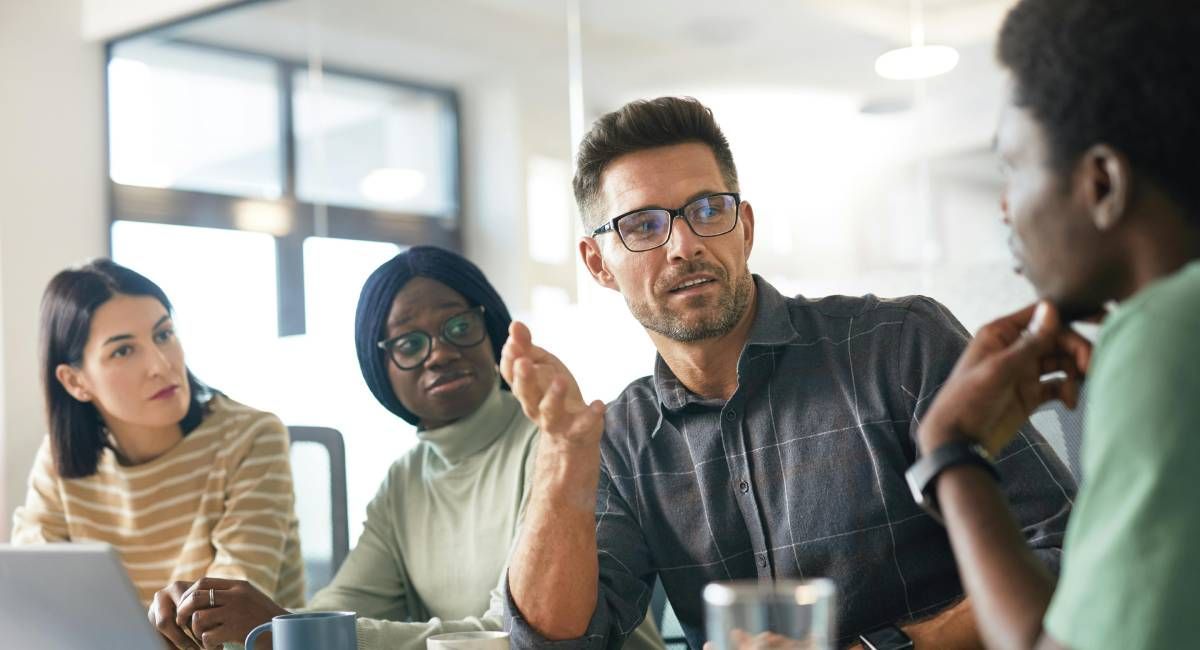By Fiona Paton
•
January 6, 2026
A Fresh Start for Legacy Giving The start of a new year is the perfect time for charities to pause, reflect, and plan ahead. It’s a chance to look back at what worked last year, identify where improvements can be made, and set the foundations for lasting success. This is especially true for legacy income. Unlike regular donations, legacy gifts are rarely quick decisions - they’re deeply personal, transformational commitments that often require years of careful stewardship. That’s why now is the time to put strategies in place that bring structure, confidence, and clarity. With the right approach, charities can grow a healthy pipeline for the year ahead, ensuring no opportunity is missed and every supporter feels valued. Clean Data, Thriving Relationships Legacy giving is built on trust, and trust depends on accuracy. Surveys suggest that legacies can make up anywhere from 10% to 60% of a charity’s voluntary income. That’s a huge proportion, and it shows just how transformational these gifts can be. That’s why clean data matters so much here. Outdated records don’t just mean missed mailings - they mean missed opportunities to nurture relationships with the very supporters who might one day choose to leave a legacy. Without accurate data, charities risk losing touch with this critical donor segment at the exact moment when connection matters most. Clean data ensures charities know exactly who their supporters are, how they’ve engaged, and where they are in their journey. It’s not just about tidy spreadsheets - it’s about making sure every supporter feels recognised and connected. When data is clean, charities thrive because relationships thrive. Integration and Visibility: One Source of Truth Legacy income touches fundraising, finance, supporter care, and marketing. Without a central system, data gets scattered across spreadsheets, emails, and CRMs - making it hard to see the full picture. A legacy management system brings everything together. With seamless integration into key CRM platforms , charities can ensure supporter records, financial data, and stewardship notes are all aligned. No duplication, no gaps - just one source of truth that everyone can rely on. And when it comes to notifications, integration with services like Smee & Ford is critical. These alerts about new legacy gifts or potential income flow directly into the system, giving charities immediate visibility into what’s in the pipeline. That means faster follow‑up, clearer forecasting, and the confidence to plan. This clarity transforms legacy giving from something reactive into something strategic - helping charities steward relationships, manage income, and build trust with supporters at every stage. Front of Mind: Marketing That Cultivates Legacies Charities are experiencing a major shift in how supporters want to connect. Today’s audiences expect communication to be digital‑first and mobile‑first - interactions that feel personal, transparent, and effortless. Social media is powerful for sharing impact stories, but when it comes to deeper, more meaningful conversations - like inspiring someone to leave a gift in their Will - charities need something more trusted. Traditionally, mobile messaging has been limited to quick text‑to‑donate campaigns or event reminders. But imagine if that same channel could nurture long‑term relationships, build trust, and spark legacy pledges. That’s where RCS (Rich Communication Services) comes in. RCS is the first major upgrade to mobile messaging in two decades. Unlike SMS, it offers a richer, more interactive experience — secure, modern, and designed to feel genuinely helpful. For charities, this means the ability to stay front of mind with supporters, using the very channels they already rely on every day. By combining clean data with RCS‑powered outreach, charities can ensure their cause is remembered when supporters make one of life’s most meaningful decisions. Efficiency and Confidence Legacy gifts involve sensitive information, legal processes, and long timelines. A management system streamlines workflows, automates reminders, and ensures compliance. This saves staff time, reduces risk, and allows teams to focus on what matters most: building relationships with care. Conclusion: Turning Intent Into Impact Legacy giving isn’t just about managing income - it’s about honouring the intent of supporters and turning it into lasting impact. The start of a new year is the moment to get ahead: to clean your data, connect your systems, and embrace modern channels that keep you front of mind. With the right legacy management approach, charities don’t just track gifts - they build trust, deepen relationships, and secure the future of their mission. If you’re ready to move from good intentions to measurable impact, get in touch with our team. We’ll help you put the structure, clarity, and human touch in place to make legacy income simple, strategic, and successful.